iOS 拖拽式控件:QiDragView
首先,我们先看一下QiDragView的效果图:
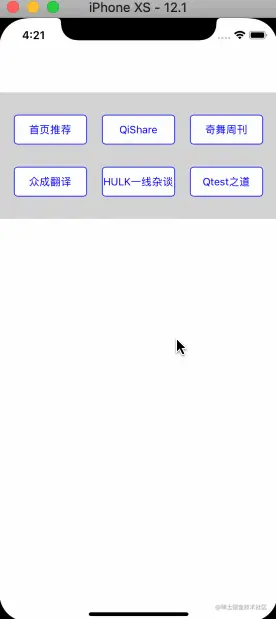
一、QiDragView整体架构设计
话不多说,上架构图~
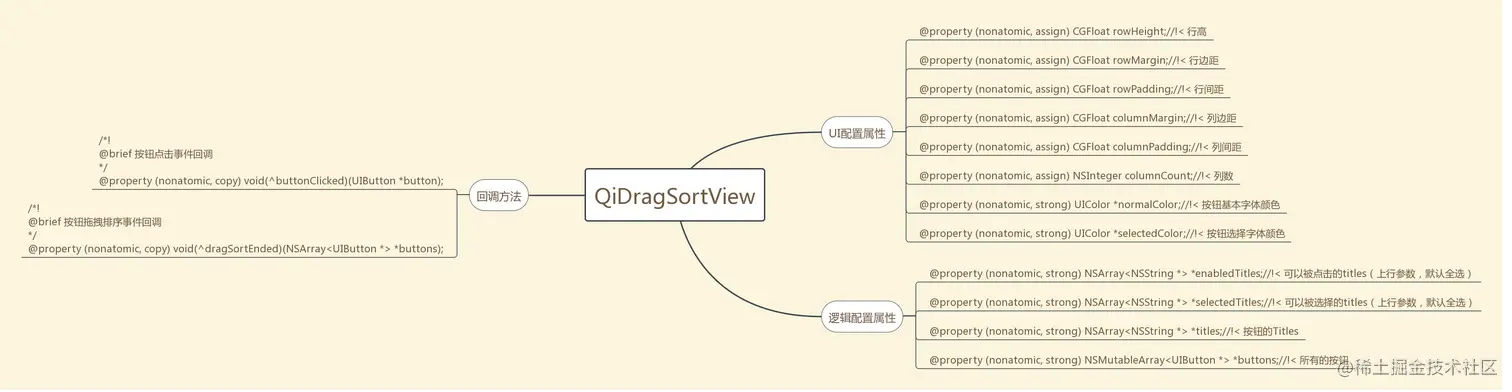
QiDragView(QiDragSortView)是一种可选择可拖拽的自定义控件,可以满足一些拖拽排序的业务需求场景。
二、如何自定义使用QiDragView?
在上Demo之前,先介绍几个可以自定义的UI配置属性:
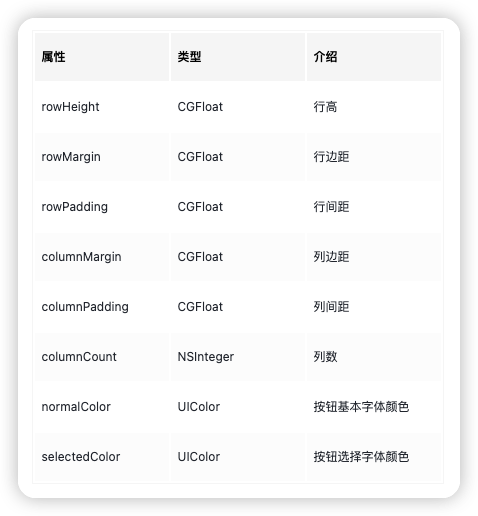
以及一些逻辑配置属性:
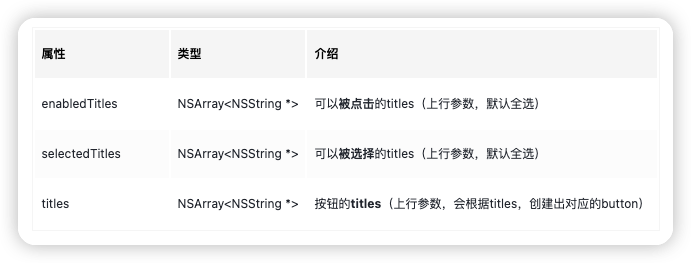
使用起来也很方便:
- 直接设置titles即可创建出对应title的Buttons。
- 通过
dragSortEnded的block方法回调,处理拖拽后的业务逻辑:按钮的排序、按钮是否选择等属性
默认配置用法:
QiDragSortView *dragSortView = [[QiDragSortView alloc] initWithFrame:CGRectMake(.0, 100.0, self.view.bounds.size.width, .0)];
dragSortView.backgroundColor = [[UIColor lightGrayColor] colorWithAlphaComponent:.5];
dragSortView.titles = @[@"首页推荐", @"奇舞周刊", @"众成翻译", @"QiShare", @"HULK一线杂谈", @"Qtest之道"];//!< 初始的Buttons(必填)
[self.view addSubview:dragSortView];
//! 拖拽方法回调:能拿到Button数组的排序和选择状态
dragSortView.dragSortEnded = ^(NSArray<UIButton *> * _Nonnull buttons) {
for (UIButton *button in buttons) {
NSLog(@"title: %@, selected: %i", button.currentTitle, button.isSelected);
}
};
自定义配置用法:
QiDragSortView *dragSortView = [[QiDragSortView alloc] initWithFrame:CGRectMake(.0, 100.0, self.view.bounds.size.width, .0)];
dragSortView.backgroundColor = [[UIColor lightGrayColor] colorWithAlphaComponent:.5];
dragSortView.rowHeight = 50.0;
dragSortView.rowMargin = 30.0;
dragSortView.rowPadding = 20.0;
dragSortView.columnCount = 3;
dragSortView.columnMargin = 30.0;
dragSortView.columnPadding = 20.0;
dragSortView.normalColor = [UIColor redColor];
dragSortView.selectedColor = [UIColor purpleColor];
dragSortView.enabledTitles = @[@"奇舞周刊", @"众成翻译", @"QiShare", @"HULK一线杂谈", @"Qtest之道"];//!< 可以点击选择的Buttons(选填,默认全选)
dragSortView.selectedTitles = @[@"首页推荐", @"HULK一线杂谈", @"Qtest之道"];//!< 初始选择的Buttons(选填,默认全选)
dragSortView.titles = @[@"首页推荐", @"奇舞周刊", @"众成翻译", @"QiShare", @"HULK一线杂谈", @"Qtest之道"];//!< 初始的Buttons(必填)
[self.view addSubview:dragSortView];
//! 拖拽方法回调:能拿到Button数组的排序和选择状态
dragSortView.dragSortEnded = ^(NSArray<UIButton *> * _Nonnull buttons) {
for (UIButton *button in buttons) {
NSLog(@"title: %@, selected: %i", button.currentTitle, button.isSelected);
}
};
三、QiDragView的技术点
3.1 长按手势:
长按手势分别对应三种状态:UIGestureRecognizerStateBegan、UIGestureRecognizerStateChanged、UIGestureRecognizerStateEnded。
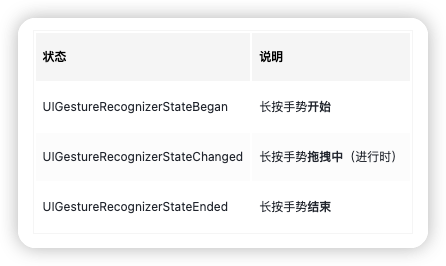
//! 长按手势
- (void)longPress:(UILongPressGestureRecognizer *)gesture {
UIButton *currentButton = (UIButton *)gesture.view;
if (gesture.state == UIGestureRecognizerStateBegan) {
[self bringSubviewToFront:currentButton];
[UIView animateWithDuration:.25 animations:^{
self.originButtonCenter = currentButton.center;
self.originGesturePoint = [gesture locationInView:currentButton];
currentButton.transform = CGAffineTransformScale(currentButton.transform, 1.2, 1.2);
}];
}
else if (gesture.state == UIGestureRecognizerStateEnded) {
[UIView animateWithDuration:.25 animations:^{
currentButton.center = self.originButtonCenter;
currentButton.transform = CGAffineTransformIdentity;
} completion:^(BOOL finished) {
if (self.dragSortEnded) {
self.dragSortEnded(self.buttons);
}
}];
}
else if (gesture.state == UIGestureRecognizerStateChanged) {
CGPoint gesturePoint = [gesture locationInView:currentButton];
CGFloat deltaX = gesturePoint.x - _originGesturePoint.x;
CGFloat deltaY = gesturePoint.y - _originGesturePoint.y;
currentButton.center = CGPointMake(currentButton.center.x + deltaX, currentButton.center.y + deltaY);
NSInteger fromIndex = currentButton.tag;
NSInteger toIndex = [self toIndexWithCurrentButton:currentButton];
if (toIndex >= 0) {
currentButton.tag = toIndex;
if (toIndex > fromIndex) {
for (NSInteger i = fromIndex; i < toIndex; i++) {
UIButton *nextButton = _buttons[i + 1];
CGPoint tempPoint = nextButton.center;
[UIView animateWithDuration:.5 animations:^{
nextButton.center = self.originButtonCenter;
}];
_originButtonCenter = tempPoint;
nextButton.tag = i;
}
}
else if (toIndex < fromIndex) {
for (NSInteger i = fromIndex; i > toIndex; i--) {
UIButton *previousButton = self.buttons[i - 1];
CGPoint tempPoint = previousButton.center;
[UIView animateWithDuration:.5 animations:^{
previousButton.center = self.originButtonCenter;
}];
_originButtonCenter = tempPoint;
previousButton.tag = i;
}
}
[_buttons sortUsingComparator:^NSComparisonResult(UIButton *obj1, UIButton *obj2) {
return obj1.tag > obj2.tag;
}];
}
}
}
3.2 配置按钮:
设计思路:在属性titles的setter方法中,初始化并配置好各个Buttons。
- (void)setTitles:(NSArray<NSString *> *)titles {
_titles = titles;
dispatch_after(dispatch_time(DISPATCH_TIME_NOW, (int64_t)(.01 * NSEC_PER_SEC)), dispatch_get_main_queue(), ^{
NSInteger differCount = titles.count - self.buttons.count;
if (differCount > 0) {
for (NSInteger i = self.buttons.count; i < titles.count; i++) {
[self.buttons addObject:[self buttonWithTag:i]];
}
}
else if (differCount < 0) {
NSArray *extraButtons = [self.buttons subarrayWithRange:(NSRange){titles.count, self.buttons.count - titles.count}];
[self.buttons removeObjectsInArray:extraButtons];
for (UIButton *button in extraButtons) {
[button removeFromSuperview];
}
}
self.enabledTitles = self.enabledTitles ?: titles;//!< 如果有,就传入,否则传入titles
self.selectedTitles = self.selectedTitles ?: titles;
for (NSInteger i = 0; i < self.buttons.count; i++) {
[self.buttons[i] setTitle:titles[i] forState:UIControlStateNormal];
[self.buttons[i] addGestureRecognizer:[[UILongPressGestureRecognizer alloc] initWithTarget:self action:@selector(longPress:)]];//!< 长按手势
[self selectButton:self.buttons[i] forStatus:[self.selectedTitles containsObject:titles[i]]];
if ([self.enabledTitles containsObject:titles[i]]) {
[self.buttons[i] addTarget:self action:@selector(buttonClicked:) forControlEvents:UIControlEventTouchUpInside];
}
}
for (NSInteger i = 0; i < self.buttons.count; i++) {
NSInteger rowIndex = i / self.columnCount;
NSInteger columnIndex = i % self.columnCount;
CGFloat buttonWidth = (self.bounds.size.width - self.columnMargin * 2 - self.columnPadding * (self.columnCount - 1)) / self.columnCount;
CGFloat buttonX = self.columnMargin + columnIndex * (buttonWidth + self.columnPadding);
CGFloat buttonY = self.rowMargin + rowIndex * (self.rowHeight + self.rowPadding);
self.buttons[i].frame = CGRectMake(buttonX, buttonY, buttonWidth, self.rowHeight);
}
CGRect frame = self.frame;
NSInteger rowCount = ceilf((CGFloat)self.buttons.count / (CGFloat)self.columnCount);
frame.size.height = self.rowMargin * 2 + self.rowHeight * rowCount + self.rowPadding * (rowCount - 1);
self.frame = frame;
});
}
源码地址:QiDragView
作者:齐舞647
链接:https://juejin.cn/post/7255334045076701239
来源:稀土掘金
著作权归作者所有。商业转载请联系作者获得授权,非商业转载请注明出处。
链接:https://juejin.cn/post/7255334045076701239
来源:稀土掘金
著作权归作者所有。商业转载请联系作者获得授权,非商业转载请注明出处。
